Okay, I’ve finished another android development demo video. Sorry it took so long, I got really busy with a new computer and what not, and life in general. In the next video in this series, I will explain the details of the hello android application. So, if you do not understand some of what is happening, stay tuned for the next video in the series.
Before we get started, the code for part 2 is located on github under the tag “part2“. You should be able to switch to that tag and download a tar.gz of the code. Or you can simply clone it as follows.
git clone git://github.com/TrentonAdams/HelloAndroid.git HelloAndroid cd HelloAndroid git checkout part2 |
In this video, we do the following…
- an actual android application with a button that opens a dialog box. The dialog box has a Okay/Cancel button.
- Handling and implementing events
- onCreateDialog(int) – when a dialog is requested to be created in this activity, this method is called
- onClick(View arg0) – we tied the click event from the button to our activity rather than making a custom class for it
- log debug information to the android log
- use logcat to see the debug information
Below are the two screens that you will see in this application.
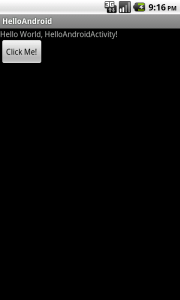
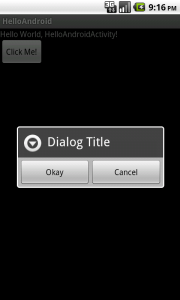
This android demo was created using a software package under Linux called “recordMyDesktop”. It’s terribly slow for encoding the video, which it does after the video has been recorded. I think it’s recording my whole screen as a series of screenshots, which is probably what takes it so long. I used it from the command line, as I have not yet attempted to use a GUI tool with it. I found that I basically required 240 fps, because it did not capture all of my selections if I did not use a high frame rate. This time I decreased the quality and the bitrate, as it did not seem to make a huge impact on quality.
recordmydesktop –pause-shortcut Control+Shift+P –fps 240 –v_quality 30 –v_bitrate 400 -o ~/Videos/newvideo
This is based in part on the Android Hello World documentation at http://developer.android.com/resources/tutorials/hello-world.html